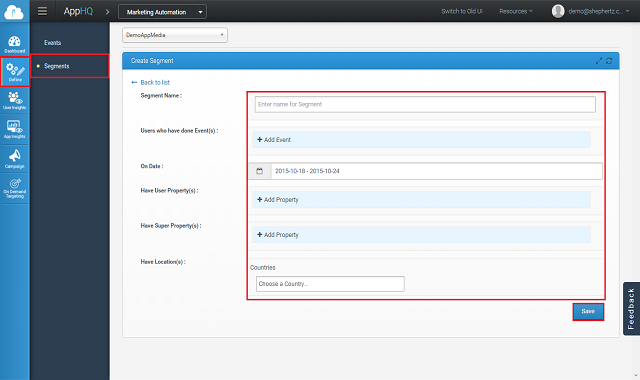App42 Marketing Automation gives you the power to show In-App Notifications to your segmented app users without writing any code. This can be achieved by creating Campaigns and defining your segmented users to whom you want to show In-App notifications. You can also define when and how many times you want to show them these notifications. You can also define the action on click for the notification. These actions can be any URL, Custom Code or even another Event.
In order to achieve this you have to enable campaign management through the code. Note that App42 has a different SDK for campaign management and is available for download under App42-Campaign folder of the respective SDK. You have to put that binary in your project path to enable it.
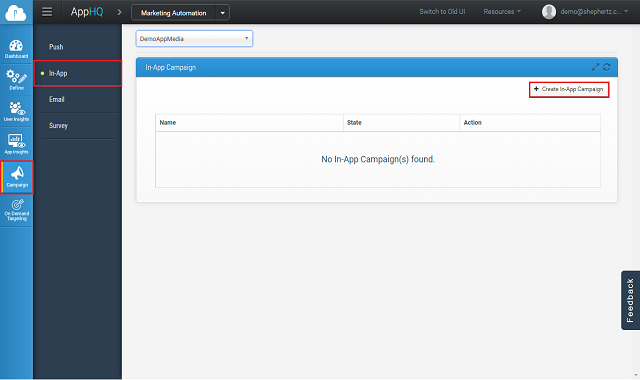
It requires following information to be entered as explained below:
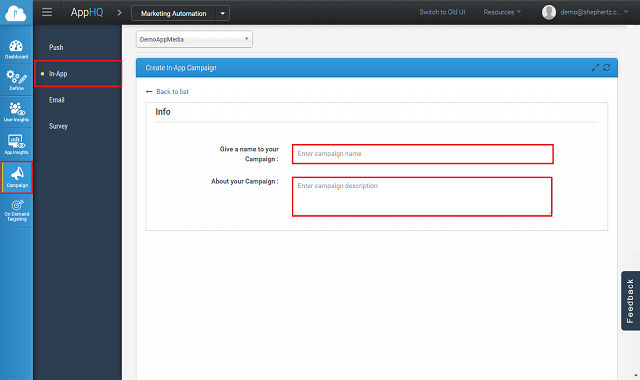
Who section basically stands for segmented users:
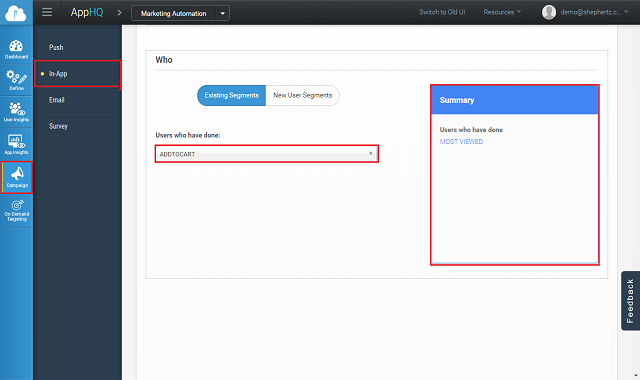
Layout, which you want to create for your segmented users:
Once Layout is selected you have to specify Title, Message and Button Text for Alert Box. For Confirmation you have to specify Title, Message, Button Text for Submit and Cancel. For Full Screen, You have to select Image to be displayed.
In App Click Action
On Click Button of selected layout, you can specify action to be executed. These actions might be simply opening a URL in the browser, or can be calling Custom Code deployed on App42 cloud. You can also specify events to be fired on click of the button.
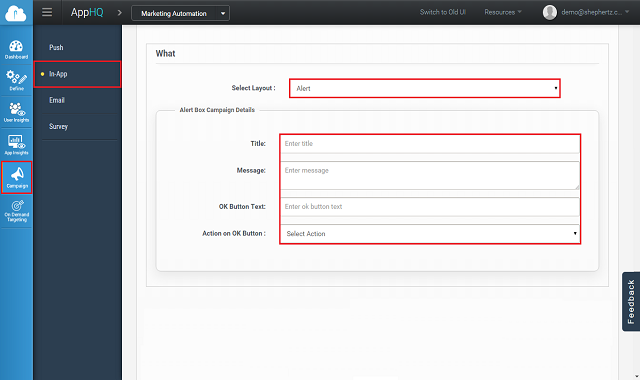
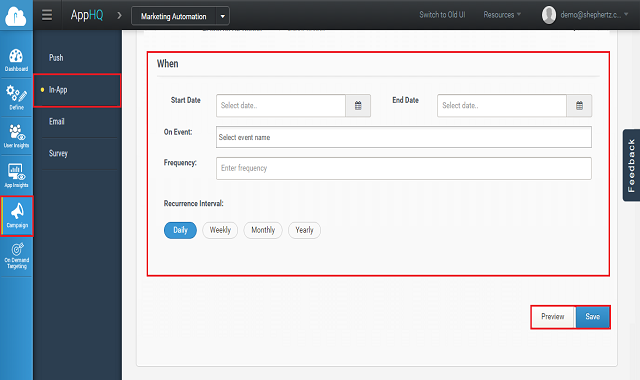
Click on Save and your campaign has been created and saved successfully.
You can create user segments for campaign i.e. you can define users you want to target for this Campaign, click on New User Segments. This segmentation is based on Events performed by user in given date range along with his location and user properties. Enter the details as mentioned below:
User Segmentation