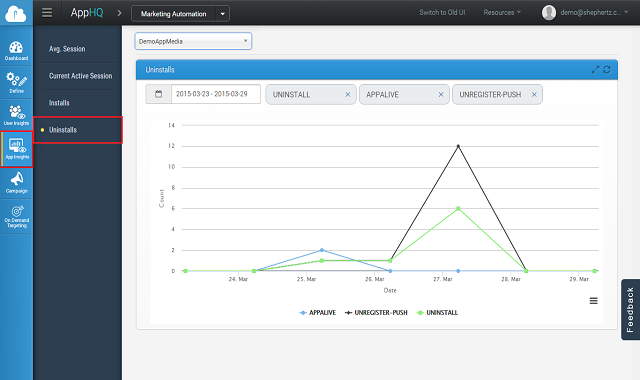Digitally transforming large
Enterprises

Making AI applied for
Enterprises

Customers Want A 360 °
Omni-Channel Retail Experience.

Seamless & Connected
Omni-Channel Experience Delivered.

Comprehensive Solution to Securely Expose Protected Resources as APIs
In mobility world, once apps/games released in the market, it is highly important to analyse the number of installations, uninstallations , active users etc. to run the marketing campaigns effectively.
App42 now supports tracking of Uninstalls of your app on iOS and Android platform. To track Uninstall, you have to just enable it in the SDK and you are done. Uninstall tracking is dependent on Push Notification, so make sure that you have integrated Push Notification to get the exact numbers of Uninstall.
If you have not integrated App42 SDK yet then download our SDK and follow the Getting started guide.
Once you integrated the SDK then enabling this feature is in 2 easy steps for each supported platforms (Currently iOS and Android):
Enable Background Fetch feature in your application as follows
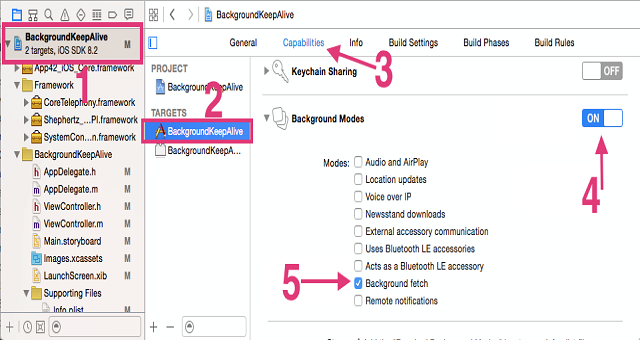
Enable Event Service and AppAlive tracking as follows
[App42API enableEventService:YES]; [App42API enableAppAliveTracking:YES];
Enable Event Service and AppAlive tracking as follows
App42API.enableAppALiveTrack(true); App42API.enableEventService(true);
Make following Changes in AndroidManifest.xml file:
<uses-permission android:name="android.permission.INTERNET" />
<uses-permission android:name="android.permission.ACCESS_NETWORK_STATE" />
<uses-permission android:name="android.permission.RECEIVE_BOOT_COMPLETED" />
<service android:name=
"com.shephertz.app42.paas.sdk.android.keepAlive.KeepAliveService" />
<receiver android:name=
"com.shephertz.app42.paas.sdk.android.keepAlive.KeepAliveReceiver">
<intent-filter>
<action android:name="android.intent.action.BOOT_COMPLETED" />
<action android:name="android.net.conn.CONNECTIVITY_CHANGE" />
<action android:name="android.net.wifi.WIFI_STATE_CHANGED" />
</intent-filter>
</receiver>
Analyse your app performance in terms of installs, uninstalls and push through our AppHQ Console. With AppHQ Console you can view daily, weekly, monthly and total installations. Also,