Here are the steps you need to follow in order to get started with the App42 platform
Here are following 2 options of setting up SDK
Add the following line in your gradle.properties
authToken=jp_n0cr04o1s0as4utq72eqd1o1co
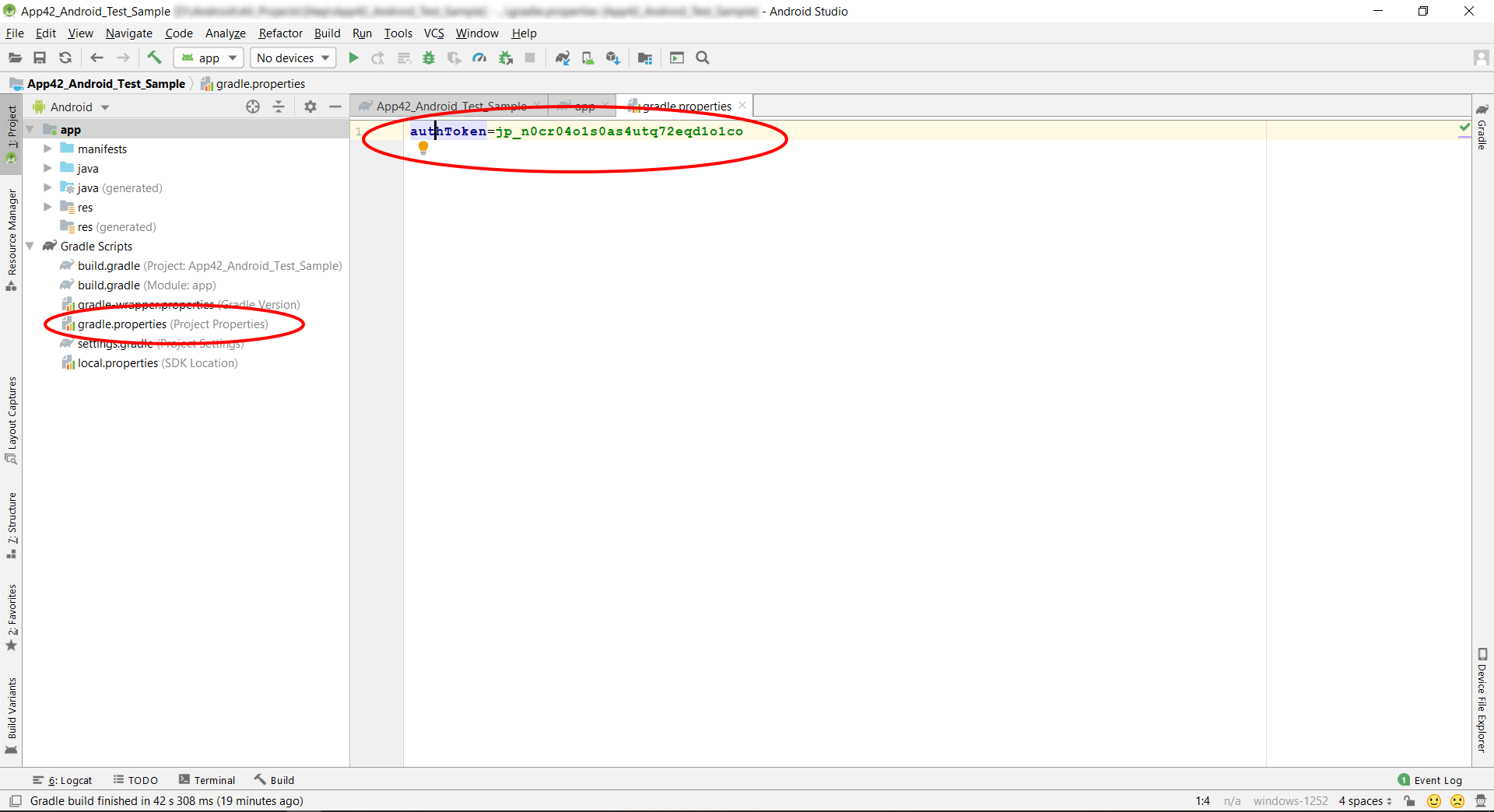
Add following code in your project level build.gradle file
allprojects {
repositories {
. . .
. . .
maven {
url "https://jitpack.io"
credentials { username authToken }
}
}
}
Add following line in your app level build.gradle file
dependencies {
. . .
. . .
implementation 'com.github.shephertz:App42_ANDROID_API:4.1.3'
}
You have to pass your ApiKey/SecretKey to initialize the SDK.
App42API.initialize("ANDROID_APPLICATION_CONTEXT","YOUR_API_KEY","YOUR_SECRET_KEY");
Once you have initialized your SDK with the API Key/SecretKey you have to build the target service that you want to use in your App. User Service can be built with following snippet. You can build the other services in a similar manner. Want to know about all the services of App42 Platform? Click Here
//Build User Service UserService userService = App42API.buildUserService(); // Using userService reference, you should be able to call all its methods like create user/update user/authenticate etc. //Build Storage Service StorageService storageService = App42API.buildStorageService(); // Using storageService reference, you should be able to call all its methods like insert/save/update/delete etc for JSON objects. //Similarly you can build other services like App42API.buildXXXXService()
Go To Creating App User for learning App User Management
OR
Go To Saving App Data to learn about App Data Storage.